During this COVID-19 pandemic, many businesses, small and large, are turning to video calls for conferencing among themselves internally, with vendors, with clients, and even with the consumers. Larger companies bought webcams in bulk for their employees, driving up their prices and severely reducing their availability for everyone, but if you have a smartphone with a camera, you’re in luck! Read on for some practical tips when using your smartphone during your online video calls while working from home (or virtual workouts).
If you have a new-ish smartphone, then you’re already in good shape to participate in video calls! I remember my first iPhone had a 3 megapixel (MP) camera. The iPhone 11’s are now equipped with 12MP! My current phone, which is the Google Pixel 3, has an 8MP front-facing camera that I use for most of my video calls. If I were to use the rear-facing camera, I could capture it with 12MP too. My laptop’s camera simply does not compare with its 5MP front-facing camera, and I use a Microsoft Surface Book (gen 1).
General Guidelines for Smartphone Video Capture
Depending on the purpose of your call, you may need to adjust the setup, but there are a few guidelines for all types of online video calls.
Camera Position
When using your smartphone as the source of your video stream in a call, it works best by mounting it on a tripod so you can have the most control over its position. If you’re sitting at a desk, place it on a flat surface so that the camera is at eye level. It’s not flattering anybody when the camera is too low and looking up your nose. Positioning the camera too high and you risk becoming an Instagram model.
If you’re participating in a video call where it’s a physical fitness class and the instructor needs to see your full body, place it on a flat surface on a counter or bookshelf so that the camera is at about chest level. When doing full-body shots, aiming the camera too high wastes a lot of potential screen space, making you have to stand further back. This can be a problem if you’re trying to attend a workout class in a small space.
Framing The Shot
You want to minimize distractions and highlight the most important parts when figuring out what needs to be seen. When it comes to framing yourself, you want to treat it like getting your school or passport photo taken. Sit up straight; the bottom of the camera’s window should be at about armpit level, and its top should have a little room above your head.
When having conversations with people in person, facial expressions are how we read each other to get a deeper understanding as we listen. Providing a tight shot of our faces during video calls can help bring that level of understanding across.
With my online karate classes, the focus for my Sensei watching me on screen is my whole body, so I put my camera on a surface that is counter height and frames nearly the whole room. It’s also got a bit of a fish-eye lens so that helps in capturing the width of a large room in a short distance.
Lighting

If you’re taking a call in the dark, nobody can see you. If your light source is behind you, you’ll appear as a silhouette. If your light source is below you, then you’re obviously telling a horror story. There’s a lot that can go wrong with lighting. Fortunately, you don’t have to be a photographer/videographer with a softbox to get good enough lighting (though you’d look phenomenal if you have that knowledge and resources).
Your goal is to get soft and even light on your face. I say soft light because that’ll avoid harsh shadows. Think of standing outside on a sunny day, the best lighting is a little overcast where there’s some shadow to show depth, but not too much that detail gets lost. Again, this goes back to optimizing your audience’s visuals of your face so they can accurately see your facial expressions.
If your camera and lighting are on point, participants in the call could even pick up your micro-expressions! If you’re working with light in your home office, then all you might have available to you are ceiling lights and lamps. Play around with the setup, you might find that turning off your ceiling light and turning on the lamp in front of you, but aiming it at the wall, provides plenty of indirect light.
Cast/Mirror Your Device to a Larger Screen
If you’re participating in a video call where you need to see the presenter’s screen, like in a streaming workout class or screen share presentation, viewing it from your mobile device may not be ideal since it might be too small for you to see the details.
In that case, I’d recommend casting your device’s screen to a TV if you have the technology for it. My husband got a smart TV for gaming a few holiday seasons ago, and it is compatible with the Google Home app and my Google Pixel 3 phone, so I can use the Google Home app to “mirror” my device’s screen onto the TV for my karate classes. That way, I’m able to set my phone up on a tripod in an optimal position to capture me practicing my techniques and follow along with my Sensei, seeing her demonstrate the drills without squinting at my phone’s small screen when I’m standing seven feet away.
Do you use your smartphone for video calls? Share your setup in the comments! What device, apps, or TV/monitors do you use? Do you have any that you stay away from?
Phone Tripod Recommendations
Below are my personal recommendations for products that assist in using your smartphone for online video calls.
- DaVoice Phone Clamp Tripod Adapter: I bought this in May 2017. This screws into any mounting plate for a tripod and uses tension to clamp down onto the phone. It was perfect for my needs and I used this up until it took a nasty fall (while connected to my tripod, I didn’t prop it up correctly when storing it so that was my bad) in December last year and the plastic snapped in half. It was cheap and did the job.
- Vastar Phone Mount Tripod Adapter: After I broke my first one, I bought this one in January this year. For a few more dollars, it’s a bit more robust (since we’ve determined I’m clumsy with these). It also screws into any mounting plate for a tripod but it uses a screw to tighten and loosen the grip on the device instead of tension. If you have a heavier phone or case, I’d go with this one in case the tension grip of the other mount isn’t enough.
- Amazon Basics 60-Inch Lightweight Tripod: This is the exact tripod I own, though I’ve had it for so long, I’ve no idea where I got it from. It comes with a quick release plate and bag, so either of the phone mounting adapters will easily screw into it.
- Flexible 25-CM Tripod: I also own this little tripod. It’s useful when mounting my phone (or other light camera) on a counter, table, or desk as it provides just a little extra height. Also, the legs are bendy so you can wrap it around poles, branches, and other weird stuff to get just the right angle. This might be better for smaller rooms if you’re doing some kind of fitness class when setting up a full-sized tripod just takes up too much precious space.
Unfortunately, some of the specific products I’m recommending may not be available, and alternatives might be difficult to find, due to the recent high demands caused by the COVID-19 pandemic and its resulting stay-at-home orders.