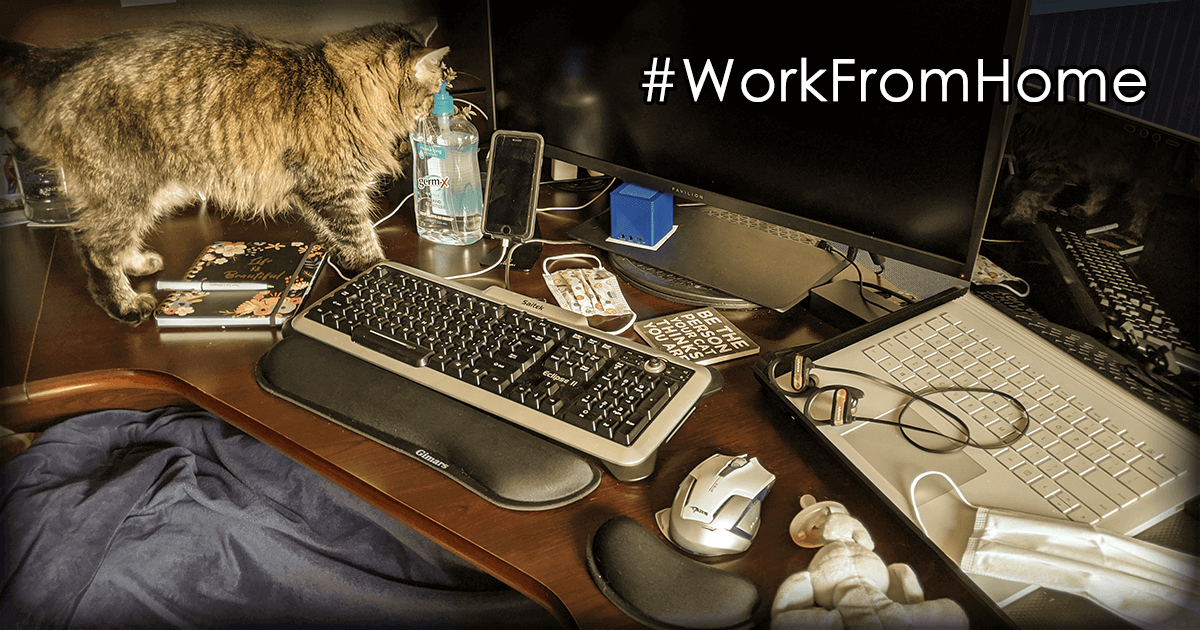The entire world is enduring this novel COVID-19 pandemic, but with the help of technology, many of us can continue working while isolated in our homes. As a web developer with my own business already operating out of my home, I already had a dedicated room for use as my home office set up for online meetings through platforms like Join.Me and Zoom. I’m fortunate enough to have an entire room in our house dedicated to my business, but there’s a lot of us who aren’t and are setting up some makeshift, temporary home offices, so let’s take a look at how we can all strive to make this as easy and simple as possible.
When hosting or joining an online video call, conference, or class, the basics to cover is audio and video, but that can be broken down further into four (4) important factors to consider:
- the microphone used to pick up your sounds (audio input)
- the sound you hear (audio output)
- the video of you that is streaming to the other participant(s) (video input)
- the display you’re using to view the other participant(s) (video output).
In this article, I’m going to talk about how to optimize your audio and video to be the most productive they can be during your online, virtual calls, conferences, classes, etc., from your home office.
1. Being Heard: Audio Input
The first step is making sure you sound good, especially if you’re the presenter or host of the call. Using your laptop or phone’s built-in microphone may suffice when sitting at a desk, but if you’re leading a class where it’s also your camera, you’ll start to lose volume and quality the farther away you are from the microphone.
On top of that, your video call may fall victim to the echo scenario, where your own microphone picks up the sounds of your participants coming out of the speaker, causing a feedback loop or echo. Using a headset with a built-in microphone is a great choice, just be sure not to speak directly into it else everyone will be hearing your airy breath, which can be distracting. Even better is if you’re using a wireless headset so you can be heard regardless of your distance between you and the camera.
2. Listening In: Audio Output
It’s difficult to focus on what is being said when the voice you’re listening to sounds like they’re in a tunnel. What’s worse is when you can’t think straight enough to finish speaking a sentence because you can hear yourself being repeated back to you from your speakers or headset on a slight delay.
All of this can be avoided when everyone on the video call uses a headset. Depending on your needs and preferences, there are plenty of headset styles to choose from! You could use earbuds, earbuds with hooks behind the ears, or headsets that completely cover your ears. Some offer noise cancelling features to help drown out the noise around you. If you’re attending online physical fitness classes, yoga, karate, etc., wireless Bluetooth exercise headsets are your best bet so you don’t have to be hooked up to your device and they are built to withstand the extra movement.
Headset Recommendations
- Esonstyle Bluetooth Headset: I purchased these in November 2017 and they’re still working perfectly for me. I use them when working in my home office for taking calls and when participating in my online karate classes with Sensei Riva because they are wireless. I personally prefer the style with hooks over my ears because I have smaller than average ears so most earbuds tend to hurt after an hours use—these ones don’t!
- Plantronics Bluetooth Headset: I purchased this little thing back in August 2016, so the one I have is nearly 4 years old and still works like a charm! Once again, it has the hook to go over my ear, but the biggest difference between this one and the other headset I listed is that this is only for one ear. I use this mostly for taking phone calls on the go (you know, when we used to be allowed to go places) so I could keep one ear out for awareness of my surroundings and the other in the call. It can also connect to multiple devices simultaneously, so I can be connected to both my laptop and my phone to avoid sounds from either waking up my napping toddler.
Unfortunately, some of the specific products I’m recommending may not be available, and alternatives might be difficult to find, due to the recent high demands caused by the COVID-19 pandemic and it’s resulting stay-at-home orders.
3. Your Camera: Video Input
This is not applicable if you’re hosting a conference call with the intention of screen-sharing, since you wouldn’t be streaming video through a camera.
If you’re using a laptop or camera with a built-in webcam, that’s great! That’s all you need! If you don’t have one built-in, you can look into using an external webcam, but they may be a little hard to get (either expensive or sold out right now). If you don’t have any kind of webcam but have a smartphone, you can totally use that! Learn more on how to use your smartphone for your online video calls and conferences!
4. Viewing Setup: Video Output
If you’re connecting to a call through a laptop or desktop computer in your home office, using the monitor or screen you have will be sufficient. If you’re just calling in to watch a presentation, using your smartphone or tablet for the video call could work as well as long as you aren’t expected to read text in case it’s too small.
It may not be ideal to use a little smartphone if you’re doing an online workout where you need to see the presenter’s screen nice and big in order to follow along. If you have compatible devices, you could cast your device’s screen to a TV.
I use a combination of these techniques to suit the occasion. When I call in to my employer’s daily meeting in the morning, I use my smartphone because I’m also on child duty and need to be mobile. When I call in to my client’s meeting in the afternoon during naptime, I use my laptop because it includes screen-sharing with tiny text to read, so I need to be able to read it on the monitor. When I join my Sensei and karatekas in class in the evenings, I use my smartphone for video, but I cast it to our smart TV in the basement so I can see them big enough to stand at a distance to follow along.